Whatever security measures you implement, some viruses do manage to sneak in an bite you in the ass. Even if you manage to remove them later using a better AV software, some leave lasting damage usually to the system registry. Examples are the inability to show hidden files, disabled task manager, disabled firewall and the list goes on. Of course a system reinstall will solve the problems but that is a painstakingly long process. This is where Remove Restrictions Tool (RRT) can help. RRT includes options to undo over 35 common changes caused by viruses. 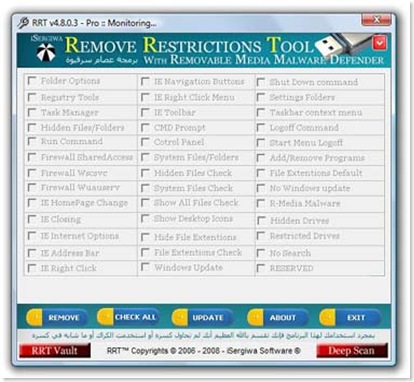
The following problems can be resolved using RRT
- Disable Folder Options >> so the user can't set the option to show hidden files!
- Disable Registry Tools >> so the user can't see what is going on during system startup!
- Disable Ctrl+Alt+Del >> so the user can't see the virus and the other applications running!
- Disable Show hidden files & folders >> so the user can't see the malware bodies which always come with hidden attribute set to true!
- Disable Run Command >> so the user can't use it to run some tools to track the virus activites of remove it.
- Disable Windows Firewall (SharedAccess) >> so the virus can send & receive any data through the network without the attention of the user!
- Disable Windows Firewall (Wscsvc) >> so the virus can send & receive any data through the network without the attention of the user!
- Disable Windows Firewall (Wuauserv) >> so the virus can send & receive any data through the network without the attention of the user!
- Restrict Internet Explorer Home Page Changing >> so the user can't change the malicious web page set by the malware!
- Restrict Internet Explorer Closing >> so the user can't close the pops up windows that appear when visiting the malicious web page or any other website!
- Hide Internet Options >> so the user can't change any setting set by the malware!
- Hide Internet Explorer Address Bar >> so the user can't see what web page being visited and what scripts being executed!
- Restrict Internet Explorer Right Click >> so the user can't view the source of the page being visited and other useful things.
- Hide Internet Explorer Navigation Buttons >> so the user will be forced to user the keyboard shortcuts to navigate through the web sites!
- Hide Internet Explorer Context Menu >> so the user can't access this menu which make him able to select some useful settings.
- Hide Internet Explorer Toolbar >> so the user can't use it to remove some unwanted toolbars made by the malware.
- Disable Command Prompt (cmd.exe) >> so the user cannot run any console programs like command prompt removal tools...
- Disable Control Panel >> so the user cannot use the control panel applets.
- Hide system files/folders >> so the user can't see the malware bodies which usually come with system attribute set to true!
- Change Show Hidden files option button >> So even if you select "Show hidden files and folders from folder options these files & folder will not be shown!
- Disable Show System files check box >> So even if you unchecked "Hide protected operating system files" these files & folder will not be shown!
- Disable Show all files/folders check >> So changing this from folder options will be ignored!
- Hide Desktop items to prevent the user from accessing My Computer and other desktop shortcuts!
- Hide files extensions: This is commonly used by malware to trick the user. By hiding file extension, a user doesn't know whether a file with folder icon is an exe file or just an ordinary folder.
- Disable File Extentions Check >> So changing this from folder options will be ignored!
- Restrict Windows Update >> So the user cannot download security patches from Microsoft.
- Disable Shut Down Command >> So the user cannot shut down the system normally.
- Restrict Settings Folders >> Just imagine when you all items under Start menu>Settings wont run!
- Disable Taskbar context menu >> You right click your taskbar.. Oops; nothing happens!
- Disable Logoff Command >> So the user cannot logoff and use another profile.
- Hide Start Menu Logoff >> So the user cannot use this shortcut to logoff!
- Restrict Add/Remove Programs >> So the user cannot see what applications and windows components are installed or uninstall/reinstall any application.
- File Extention Default >> So the user cannot select "Hide extensions for known file types".
- No Windows Update >> So the user cannot download security updates and other fixes for windows.
- R-Media Malware >> This item is indicating that a malicious object is trying to invade your computer through removable media, please see the details below.
- Hidden Drives >> So the user cannot see any of the storage drives but they still can use RUN to access and explore them.
- Restricted Drives >> So the user can see the drives but cannot access them even when using RUN command.
- No Search >> So the user cannot search the file system using the start menu item for any file.
Download
[Click Here] to download Remove Restrictions Tool 4.8.0.3
Tweet
 Subscribe via RSS
Subscribe via RSS Follow on Twitter
Follow on Twitter Follow on Facebook
Follow on Facebook Subscribe via Email
Subscribe via Email Follow on Blogger
Follow on Blogger Contact us / Submit News
Contact us / Submit News
This is one of important something I have been for, Thanks for the post,
This will help a lot of people.