RSS and E-Mail updates on new torrent releases are now being provided by most private and public BitTorrent trackers out there. But have you ever heard about SMS updates on new torrent releases? Wouldn’t it be cool if you could get notified via SMS when RELOADED releases the latest PC game, or when group mVs leaks a DVD Screener of a highly anticipated movie? Well, it’s possible and we are going to tell you how.
This is made possible by combining several free services such as Twitter, TwitterFeed and Twe2. All you need to get SMS updates is a Twitter account, a TwitterFeed account, and a phone connected to a mobile network compatible with Twe2 service.

This is how it works
We’ve provided step by step instructions below to setup SMS updates on new torrent releases. Although it may seem a lengthy process, it’s actually very simple. Check it out.
Creating a new Twitter account
First, you need to create a new Twitter account. Twitter account will be used to relay the torrent release updates via SMS. When signing up for a new account, It is important that you choose a unique text string as the username. This text should not already be present anywhere in the Twitter database. SMS updates will be based on a search for your Twitter username – if you choose a common name, you will get SMS updates unrelated to torrent releases. To determine if your username is really unique, do a search for it on http://search.twitter.com/. If the search returns no results, go ahead with the chosen name. If the search returns 1 or more results that means the string is common – choose another.

1. Go to http://twitter.com/signup and create a new account. Remember the username and password of this account – you will need them later.
TwitterFeed Configuration
Now, you have to integrate the RSS feed from the private/public BitTorrent tracker into the Twitter account. This can easily be done using TwitterFeed.
2. Visit www.twitterfeed.com and create a new account. Login using the newly created TwitterFeed account and click on ‘go to my twitter feeds (or create a new one)’.
3. Click on create new feed. You will be asked to fill a form.
4. In ‘username’ and ‘password’ fields, type the same username and password used for the Twitter account you created at step 1. Paste a compatible RSS feed from private tracker into the ‘RSS feed’ field. Note: For more help on finding a compatible RSS feed, see the ‘How to find a suitable RSS feed’ section below. Set the ‘Update Frequency’ to ‘Every 30 minutes’.
5. Now this is important – make sure you un-tick the ‘Include item link’ checkbox (See screenshot below). If you use the RSS feed of a private tracker, leaving this checkbox ticked will expose your passkey to the public - this could get you banned from the tracker.
6. Tick the ‘Active’ checkbox to activate the feed and press the update button.

Twe2 Configuration
As we mentioned in a previous article, Twe2 is a free service that delivers Twitter messages via SMS even to countries not supported by Twitter (for more information about this service and a list of supported countries, look here).
7. Visit http://twe2.com and login to Twe2 using username and password of the Twitter account you created at step 1.
8. If you have not confirmed your mobile number, you will be prompted to do so. Enter the confirmation SMS code you receive in your mobile to complete the process.
9. Now you need to setup Twe2 so that it’ll search for and send SMS updates about any new tweets from your Twitter account. This is very easy. Go to ‘Twe2 Alerts’ panel in your Twe2 account. In the text field next to ‘Add Search Term’ button, enter the username of your Twitter account you created at Step 1. Press the ‘Add Search Term’ button to add the entry.

10. That’s it. You should start receiving SMS updates on your mobile soon. Just wait a few hours for the RSS feeds to be updated and Twe2 messages to be sent.
Additional information – Choosing an RSS feed
Most private and public BitTorrent trackers now provide RSS updates. On private trackers these can usually be found on the links.php page (ex-http://www.sitename.com/links.php). Some sites index these under rss.php page. On Gazelle based trackers and several other bittorrent sites, you can get the URL of RSS feed by simply logging onto the site and clicking on the orange RSS icon on the browser address bar.
Feeds compatible with TwitterFeed
Some of the private tracker RSS feeds are incompatible with TwitterFeed. If you try to use an incompatible feed, TwitterFeed will return the error message “We couldn't find valid date/time stamps or GUIDs on items. Please make sure your feed contains valid pubDate entries or GUIDs for each post.”. Unfortunately, there does not seem to be any workaround in such cases. Only option is to use the feed of another tracker. Here is a list of public and private site RSS feeds that we've found to be working with TwitterFeed.
Note that some trackers offer categorized RSS feeds. Subscribing to a categorized feed is usually better (some trackers allow you to combine updates from several categories into one RSS feed). Subscribing to the entire feed will send SMS updates for every torrent added to the tracker whether you like it or not. When you subscribe to categorized or custom feeds, make sure you choose the ‘no cookies’ version.
Known limitations of this method
- Sometimes it may take around 1 hour since the release of a torrent for the SMS to arrive
- A maximum of 10 SMS updates can be sent per hour
If you find any errors in the article, need more information or need help, feel free to drop a comment.





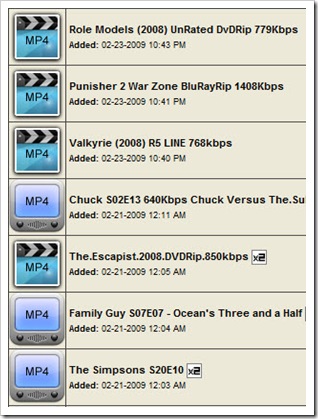



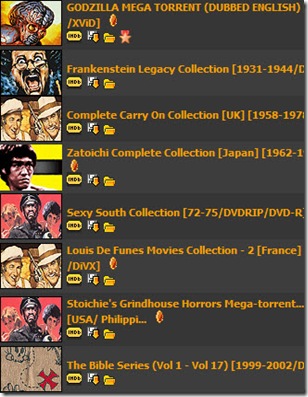
































 Subscribe via RSS
Subscribe via RSS Follow on Twitter
Follow on Twitter Follow on Facebook
Follow on Facebook Subscribe via Email
Subscribe via Email Follow on Blogger
Follow on Blogger Contact us / Submit News
Contact us / Submit News