I started gaming back in 1993 on a computer which had a 40MHz processer and ran MS-DOS. Over 15 years have passed and I still love those old DOS games which I used to play back then. Unfortunately, most modern OS such as Windows Vista does not include native MS DOS support – you’ll get error messages if you try to run DOS games or apps on such operating systems. This is where DOSBox comes in – DOSBox is an MS-DOS emulator which will help you run all your favorite DOS games and applications on Windows Vista, Linux, Mac OS X and a number of other operating systems.
If you are currently using Windows Vista, whenever you try to run a DOS game or an app the following error will be displayed: “This system does not support fullscreen mode. Choose ‘Close’ to terminate the application”. If you ignore it an continue, another error is likely to follow and the program will shut down. With DOSBox around, you will have to face no more of this nuisance.
How to download and configure DOSBox
- Download DOSBox from the official download page.
- Once the download is complete, run the installer and install DOSBox.
- Now you need to move your DOS games and applications to a single directory. For example, create a directory C:\DosGames and move all your DOS games under that directory. (It’s better to place each game in a separate subdirectory Ex- C:\DosGames\Dave\…, C:\DosGames\Prince\…, etc)
Note: Steps 4-9 is based on the assumption that your dos games directory is C:\DosGames. If you used another directory, change the commands accordingly. - Run DOSBox. Type the following command in DOSBox command prompt:
mount c C:\DosGames - Now you will be able to navigate to C:\DosGames directory using standard DOS commands and run any game placed inside that folder. If you have forgotten DOS commands, read on.
- Type C:\ and press enter in the DOSBox console.
- Type DIR and press enter. A list of subdirectories in the DosGames folder will be displayed.
- You can browse to any subdirectory in the DosGames folder using the cd command. Ex- to browse to Dave directory simply type:
cd Dave and press enter. - Once you are in the game directory, type the game executable and press enter to play. This executable can be found using the DIR command.
If you have any questions, feel free to drop a comment.
From today onwards, we will be posting some classic games downloads such as Prince of Persia 1 and Dangerous Dave on FILEnetworks Blog. So keep an eye on our Classic Games section for these posts. Hopefully this section will become as popular as our game leaks section and the private trackers section.
Tweet
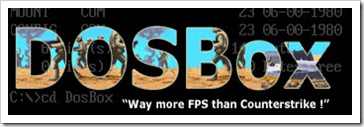

 Subscribe via RSS
Subscribe via RSS Follow on Twitter
Follow on Twitter Follow on Facebook
Follow on Facebook Subscribe via Email
Subscribe via Email Follow on Blogger
Follow on Blogger Contact us / Submit News
Contact us / Submit News
Nice guide man thanks. Now i can finally play POP 1 on vista :D
Thanks for the guide man, its awesome. Ive run into a problem trying to run an old game called F-19 though, when I try to start it the messages:
'run-time error R6003 - integer divide by 0'
and
'run-time error R6001 - null pointer assignment'
come up and it doesnt work.
Any way you could help?
thanks man ;) but i couldn't get it on a full screen size, is it possible?
Kudos to you.
Thanks
Hey man iam really a fan of dave but i cant still mount it on my macox can u help me out
hey i couldn't play dave and dos games on mac os x leopard, help me how can i play
That was really nice of you to share the trick.. Thanks a bunch dude.
Thank u! I'had lost a lot of time by searching a download of this..
I'm on the DOSBox, but when i try and run my game im gettin the error
"This Program Cannot be Run in Dos"
Its Day of the Tentacle & Sam and MAX game that i Downloaded.
Please help, thanks.
I couldn manage :S when I write DAVE.exe it stop running ,,,so what am I suppose to do ?
hEY i DONT KNOW WHO YOU ARE BUT i AM REALY GREATFUL TO YOU. THANKS A MILLION.
note 1000, tested in Win7 64bits, run 100% thanks!
me rindo....no puedo!!!!!!!! cuando me pide la ubicacion de la carpeta no me acepta el comando!!!!!!!! ya no se q hacer.....
it always give error C drive doesnot exsist pls help.....:( plsssss