You are working on a highly important Microsoft Word Document. You have typed 122 pages straight and forgot to save (dumbass). Suddenly, your computer reboots for no reason and all your work is lost. Congratulations! You may be yet another unfortunate soul to be plagued with a Windows STOP error.
Random reboots such as the above are one of the most troublesome and common errors users will ever have to face. If the random reboot occurs only once in a blue moon, there is nothing much to worry about. But if you get it once or twice a day, steps should be taken to diagnose the error as it may be critical and might cause damages to your system.
So how can you diagnose the source of the problem when there is no error information? In 90% of the time, the cause for the random reboot is a Windows STOP error. A STOP error simply means that Windows has Stopped working (halted) due to some reason. By default, Windows is set to automatically reboot without displaying error information whenever the STOP error occurs. This is because no one wants to see the dreaded BSOD; Blue Screen Of Death. However, BSOD contains vital error information. It displays the error code, parameters, memory address and on some occasions, gives the name of the erroneous module which is a huge clue to solve the problem.
You can try any one of the procedures described below, to get the error code:
Look up in event log for error information
1. Open Event Viewer (Control Panel-->Administrative Tools -->Event Viewer)
2. Select the 'System' Category from left panel.
3. Look for Events of type 'Error' with 'Savedump' as the source.
4. Double click the Event.
5. In the description, you will see The error code.
Example: "The system has rebooted from a bugcheck. The error was STOP: 0x0000008E (0xC0000005,0x805E0097,0xF02A17D4,0x00000000) <--<--Error code has similar format to this
6. Go to this useful site and locate the section relevant to your error code. (Match the first 10 digits after the word 'STOP'. In above case 0x0000008E).
OR
Enable BSOD display and get error information from there.
1. Right click 'My Computer'. Select 'Properties'.
2. Select the 'Advanced' tab.
3. Click the 'Settings' button in 'Startup and Recovery' section.
4. A new window will open. Under 'System failure', un tick 'automatically restart'.
This will prevent the computer from automatically rebooting. However, it wont cure the error. Instead it will display a blue screen containing error code. In the blue screen look for something similar to STOP: 0x0000008E (0xC0000005,0x805E0097,0xF02A17D4,0x00000000) <--Error code has similar format to this
5. Go to this useful site and locate the section relevant to your error code. (Match the first 10 digits after the word 'STOP'. In above case 0x0000008E).
(Push the 'reset' button on your computer to restart from a Blue screen display. If you want the system to reboot like before (without blue screen display), simply tick the 'Automatically Restart' again in Startup and Recovery section mentioned earlier.
You can also use the Crash Dump (.DMP) files which Windows saves in /Windows/Minidump directory to diagnose source of error. But these files will look like bullshit to you if you dont know what you are doing.
Happy Diagnosing!
Read the rest of this article...

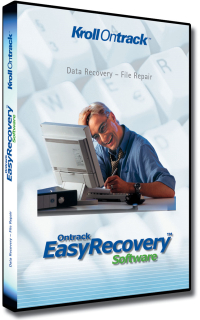




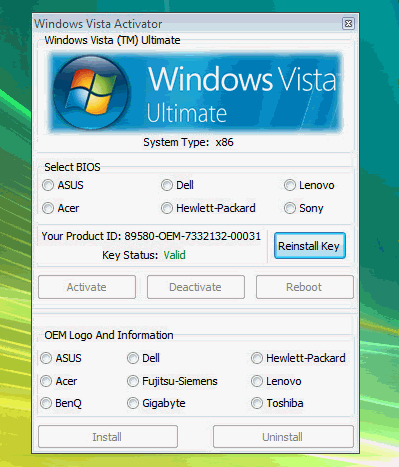







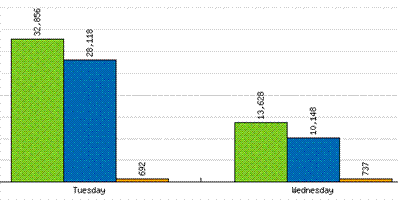






 Subscribe via RSS
Subscribe via RSS Follow on Twitter
Follow on Twitter Follow on Facebook
Follow on Facebook Subscribe via Email
Subscribe via Email Follow on Blogger
Follow on Blogger Contact us / Submit News
Contact us / Submit News